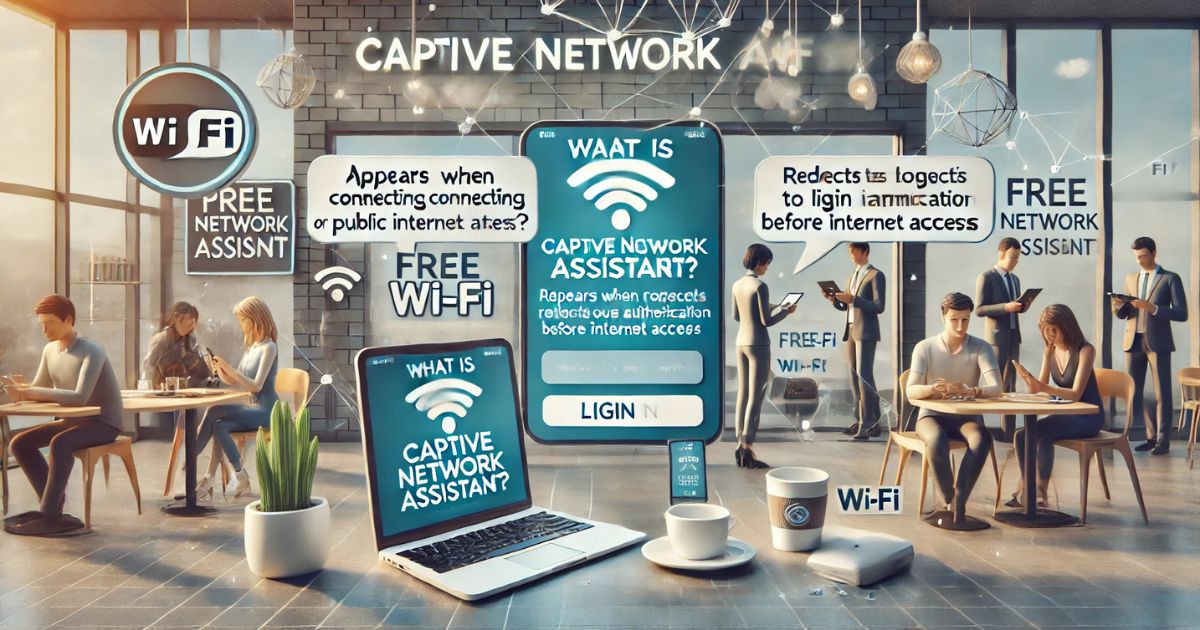In today’s interconnected world, accessing public Wi-Fi networks has become commonplace. However, many of these networks require users to go through a login or authentication process before granting full internet access. This is where the Captive Network Assistant (CNA) comes into play. The CNA is a built-in feature in many operating systems designed to streamline the process of connecting to networks that utilize captive portals.
Understanding Captive Portals
A captive portal is a web page that users are automatically redirected to when they attempt to connect to a public Wi-Fi network. This page typically requires users to perform certain actions—such as entering login credentials, accepting terms of service, or making a payment—before granting access to the internet. Captive portals are commonly employed in venues like airports, hotels, coffee shops, and other public spaces to regulate and monitor internet usage.
The Role of Captive Network Assistant
The Captive Network Assistant is a specialized, lightweight browser that automatically detects when a device is connected to a network with a captive portal. Instead of requiring users to open their standard web browser to initiate the login process, the CNA launches automatically, presenting the captive portal’s login page. This seamless integration enhances user experience by simplifying the connection process.
How Does the CNA Work?
- Detection of Captive Portal: When a device connects to a Wi-Fi network, it attempts to access specific URLs to verify internet connectivity. For instance:
- iOS devices access
http://captive.apple.com/hotspot-detect.html. - Android devices use
http://connectivitycheck.gstatic.com/generate_204. - Windows devices check
http://www.msftconnecttest.com.If these requests are redirected or blocked, the device determines that a captive portal is in place.
- iOS devices access
- Launching the CNA Browser: Upon detecting a captive portal, the CNA browser automatically opens, displaying the network’s login or authentication page. This eliminates the need for users to manually open their default web browser.
- User Authentication: Within the CNA browser, users can complete the required steps, such as entering credentials or accepting terms, to gain internet access.
- Closure of the CNA Browser: After successful authentication, the CNA browser closes automatically, and the device gains full internet access.
Benefits of Captive Network Assistant
- Enhanced User Experience: By automating the detection and login process for captive portals, the CNA reduces the steps users must take to connect to public Wi-Fi networks.
- Security: Since the CNA is an integral part of the device’s operating system, it provides a secure environment for users to enter their information, minimizing potential security risks associated with third-party browsers.
- Efficiency: The lightweight nature of the CNA ensures that the authentication process is swift, allowing users to connect to the internet promptly.
Limitations and Considerations
While the CNA offers numerous advantages, there are certain limitations to be aware of:
- Limited Browser Functionality: The CNA browser is designed for simplicity and may not support all features of standard web browsers. For example, it may not allow multiple tabs, extensions, or advanced settings.
- No Persistent Cookies: Cookies set during a CNA session are typically not saved once the session ends, meaning users might need to re-enter information if the session is interrupted.
- Compatibility Issues: Some network configurations or security settings might prevent the CNA from launching correctly, requiring users to manually open their web browser to access the captive portal.
Platform-Specific Behaviors
Different operating systems implement the CNA feature in various ways:
- iOS and macOS: Utilize a mini-browser known as “Websheet” that automatically detects captive portals and prompts users with a login page.
- Android: Employs a notification system that alerts users to sign in to the network, directing them to the captive portal page upon interaction.
- Windows: Typically opens the user’s default web browser and attempts to redirect to the captive portal page for authentication.
Best Practices for Network Administrators
For those managing networks with captive portals, ensuring compatibility with CNAs across various devices is crucial:
- Consistent Redirects: Ensure that unauthenticated HTTP and HTTPS requests are consistently redirected to the captive portal to trigger the CNA.
- SSL Certificates: Use valid SSL certificates to prevent security warnings that might deter users from proceeding with the authentication process.
- Testing Across Devices: Regularly test the captive portal on different operating systems to ensure a seamless experience for all users.
- Clear Instructions: Provide users with straightforward instructions on how to connect, especially if certain devices have known issues with the CNA.
Conclusion
The Captive Network Assistant plays a pivotal role in simplifying the process of connecting to public Wi-Fi networks that employ captive portals. By automatically detecting these portals and guiding users through the authentication process, the CNA enhances user experience, ensures security, and promotes efficient connectivity. Understanding its functionality, benefits, and limitations allows both users and network administrators to navigate public Wi-Fi access more effectively.